The following series of screens demonstrates WebReport/i functions and features. After installing the product, the following main menu will be displayed on your system:
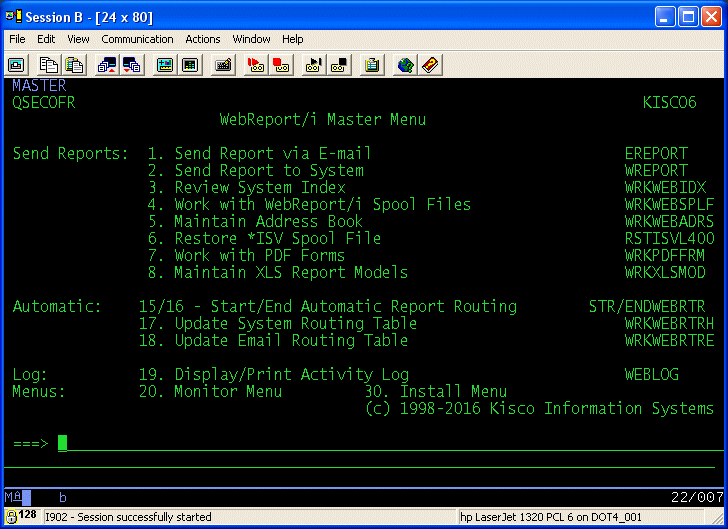
Menu option #1 allows you to send a report as an E-mail message. When you choose this menu option, the following command screens are displayed:
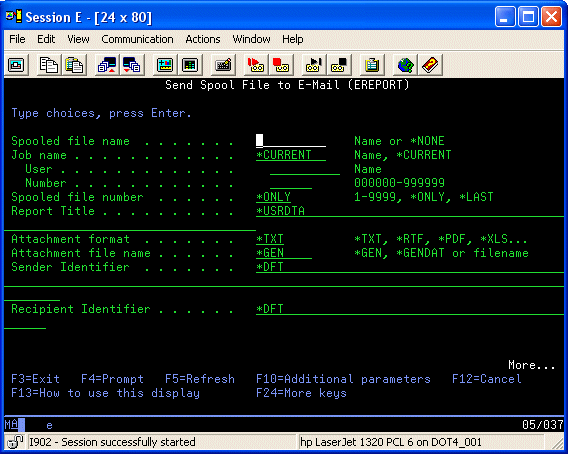
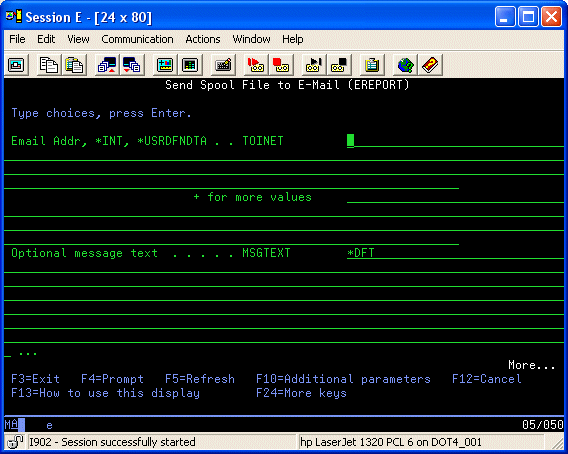
These screens shows how you can manually send a System i report as an E-mail message. You can either run the command manually from the menu or you can code the call directly in your application using the commands provided by WebReport/i. Each report can be sent to a virtually unlimited number of recipients. Each address field provided can contain multiple stacked E-mail addresses and E-mail abbreviations from the built-in address book can also be used.
Menu option #2 allows you to convert a report into any of the supported PC formats and then store it on your system. When you choose this menu option, the following command screen is displayed:
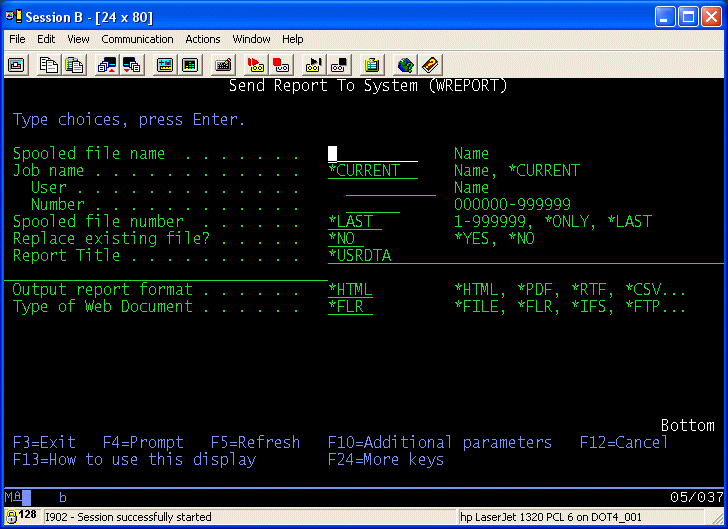
This screen shows how you can manually convert a System i report into a formatted PC document in a variety of popular formats including HTML, PDF, TXT, XLS, , XLSX, CSV and RTF. You can either run the command manually from the menu or you can code the call directly in your application using the commands provided by WebReport/i. Reports can be converted into documents and stored as either Source Physical File documents or as PC text documents in the IFS or Shared Folder file system (QDLS). This command supports sending documents into the Report Intranet Feature or to either Google Drive or Dropbox.
You can also configure WebReport/i to automatically process System i reports. This automatic process can send E-mail or convert the report to a document. The process is controlled by an automatic routing table. Selecting option #17 from the main menu let's you maintain system routings while option #18 maintains the E-mail routings. The following are the two screens that are displayed when you choose these options:
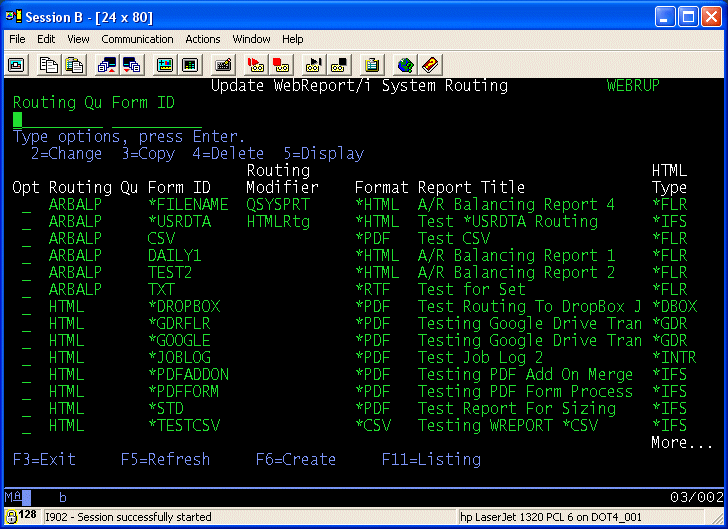
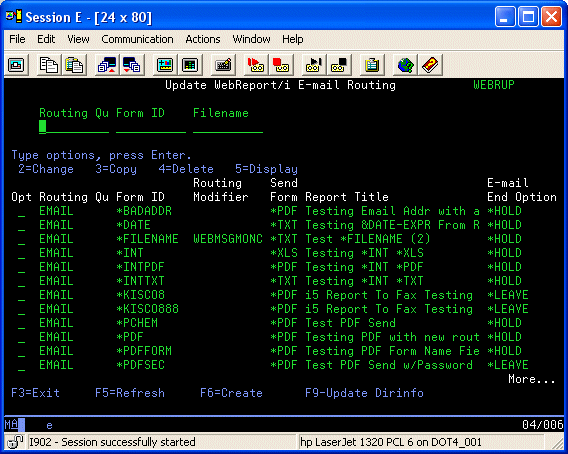
Using these updates, you can connect any E-mail routing or document conversion process to a specific output queue on your System i. These are normally set up a virtual printers, which can be created automatically as the routing instructions are entered. From a specific output queue, you can specify multiple routings based on the form type, spool file name or user data field contents for the report sent to the output queue.
WebReport/i also includes a WRKWEBSPLF command that is similar to IBM's WRKSPLF command as follows:
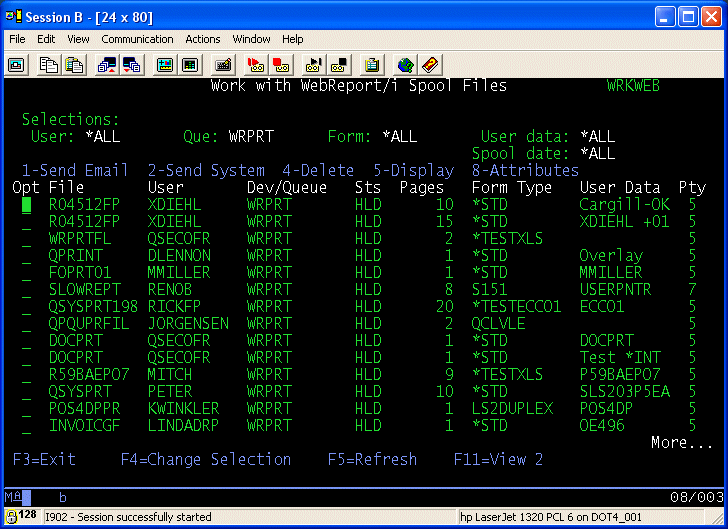
It will display a list of spool files according to a variety of filters. Once the list is displayed, additional options at the top of the display let you send reports or convert them for local deployment.
New with Release 11.05, WebReport/i can also now deploy reports via web browser using the built-in HTTP Apache webserver function in your System i. Following is a sample of what a Report Intranet page might look like:
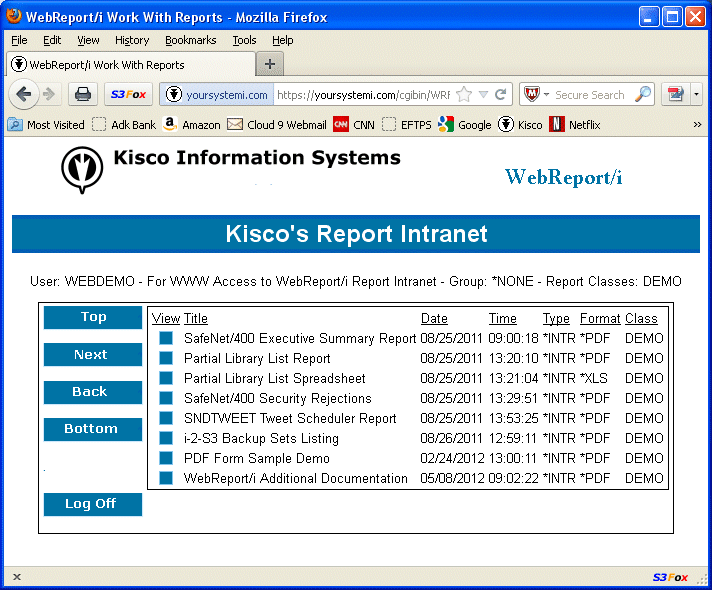
Using the Report Intranet, you can control the users that will have access to the reports and which reports they will be allowed to view. In the example shown, the user has access to all reports, but you can limit them by report classification code to only certain reports.